A report layout is a document that acts as a template that defines the appearance of a Microsoft Dynamics NAV report when viewing, printing, or saving the report. In particular, a report layout sets up the following:
-
The label and data fields to include from the dataset of the Microsoft Dynamics NAV report.
-
The text format, such as font type, size and color.
-
The company logo and its position.
-
General page settings, such as margins and background images.
A Microsoft Dynamics NAV report can be set up with multiple report layouts, which you can switch among as required. You can use one of the built-in report layouts or you can create custom report layouts and assign them to your reports as needed.
There are two types of report layouts that you can use on reports, Word and RDLC.
For more information, see the following sections on this topic.
Word Report Layout Overview
A Word report layout is a based on Word document (.docx file type). Word report layouts enable you to design report layouts by using Microsoft Word 2013. A Word report layout determines the report's content - controlling how that content elements are arranged and how they look. A Word report layout document will typically use tables to arrange content, where the cells can contain data fields, text, or pictures. For example, the following figure illustrates the Word report layout document that is used on sales invoice report as it appears when opened in Word for editing.
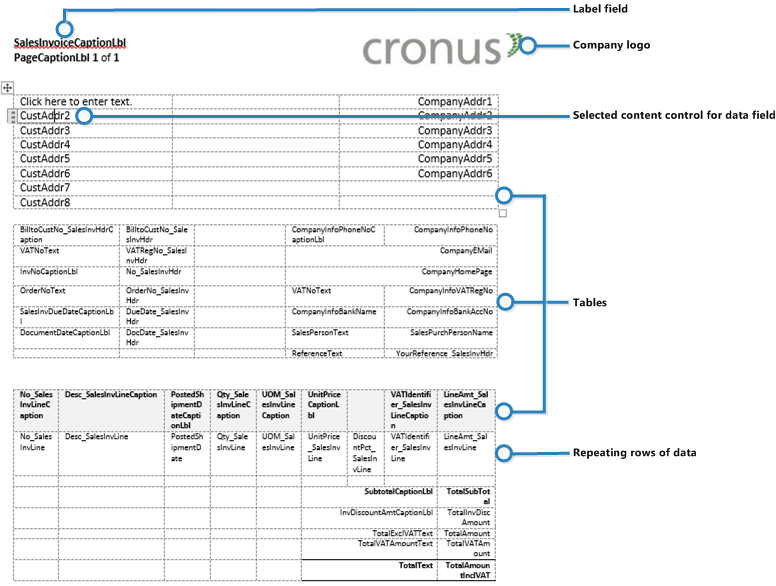
In the example, the tables are set up to show the gridlines. Showing the gridlines is useful when you are editing the Word report layout so that you can see table cell boundaries. However, you should hide the gridlines when you are finished editing. To show or hide table gridlines, select the table, and then under Layout on the Table tab, choose View Gridlines.
 Note Note |
|---|
| Images that are based on a field in the report dataset, which means they are defined in a content control, cannot be displayed when you edit the layout in Word. They will appear in the report when it is run. |
The following figure illustrates the previous sales invoice report as it appears when you preview it from the Microsoft Dynamics NAV client.
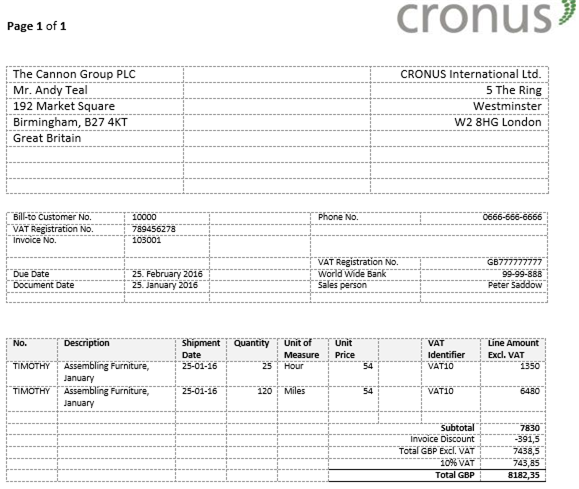
Notice that the label and data fields have been replaced with actual data for the customer.
Label and Data Fields
The label and data fields are defined by content controls. Content controls act as placeholders for the actual report data. In the Word report layout document, the content controls only include a reference to a field in the report dataset, as shown in the following figure.
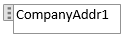
It is only when the report is run from the Microsoft Dynamics NAV client that actual data appears.
Label and data fields are added to the Word report layout by using custom XML parts. For more information, see Custom XML Part Overview for Word Report Layouts and How to: Add Fields to a Word Report Layout.
RDLC Layout Overview
RDLC layouts are based on client report definition layouts (.rdlc or .rdl file types). These layouts are created and modified by using SQL Server Report Builder. The design concept for RDLC layouts is similar to Word layouts, where the layout defines the general format of the report and determines the fields from the dataset to include. Designing RDLC layouts is more advanced than Word layouts. For more information about RDLC layout design, see Designing RDLC Report Layouts.
Built-in and Custom Report Layouts
Your Microsoft Dynamics NAV application includes several built-in layouts. Built-in layouts are predefined layouts that are designed for specific reports. Microsoft Dynamics NAV reports will have a built-in layout as either an RDLC report layout, Word report layout, or in some cases both. You cannot modify a built-in report layout from the Microsoft Dynamics NAV client but you use them as a starting point for building your own custom report layouts.
Custom layouts are report layouts that you design to change the appearance of a report. You typically create a custom layout based on a built-in layout, but you can create them from scratch or from a copy of an existing custom layout. Custom layouts enable you to have multiple layouts for the same report, which you switch among as needed. For example, you can have different layouts for each Microsoft Dynamics NAV company, or you can have different layouts for the same company for specific occasions or events, like a special campaign or holiday season.
See Also
Tasks
How to: Create a Custom Report LayoutHow to: Modify a Custom Report Layout
Concepts
Deciding Whether to use a Word or RDLC Report LayoutManaging Report Layouts From the Microsoft Dynamics NAV Clients





